ChROnoScOpE World Guide
A Time Traveler’s Guide to the History of Maps
Chronoscope World is a time machine to explore the history of the world by browsing maps dating back to 14th century B.C. More than 7,500 high-resolution maps can be displayed in a maps browser app on the correct geo location.
Ahoy! Coverage for Hamburg is extremely high, as Chronoscope World is based on Chronoscope Hamburg. More than 820 vintage maps are available to explore urban history: from Hammaburg and the history of the harbour to the big fire of 1842 and the flooding of 1962.
Contents
Video Demo
Chronoscope Demo (5 minutes)
Chronoscope World Webinar (37 minutes)
System Requirements
Chronoscope World is a Web App that runs in all modern browsers. The app uses JavaScript and WebGL.
- Firefox 77 or higher
- Chrome 85 or higher
- Brave is fine until Chronoscope World 3D is used. The 3D moutains have nasty spikes – and nobody does know why.
User interface language is either English or German; it conforms to the browser language settings.
Toolbars
The toolbars are placed around the window or screen. The tools are context sesitive, i.e. only applicable commands are visible, while others are temporarily hidden.
- top left: selection toolbar
- top right: view toolbar
- bottom right: search
- bottom: city bar
- bottom left: memory bar, zoom and compass
Mobile devices have a modified layout: For better usability, the selection toolbar is located at the bottom edge of the screen. Search is available at the top left corner.
Selection Toolbar
Hover the icons for a short descripton – right here, or in the Chronoscope above.
You can try out anything in the frame above.
![]()
![]()
![]()
![]()
![]() Year: Map title
Year: Map title ![]()
![]()
![]()
![]()
![]()
More info and examples:
- Outlines and Filter

- …activates a mode with outlines for all maps. In order to focus on a specific area of interest, you can set a time frame or a scale range for the maps. All filter settings are also used by the Find command. Exit the mode with the x button in the top right corner or by pressing key X or ESC
More on map filters
- Find Maps

- …that fit the current view. The results will be displayed as thumbnails on a table of maps. The filter settings will be used for searching maps. Close the table with the x button in the top right corner or by pressing key X or ESC
More on the Table of Maps
Press key F or K to open the table of maps.
Double press key FF to skip the table of maps and open the best fitting map directly.
- Atlas and Collection

- …displays all map thumbnails that belong to an atlas or to a collection on a table of maps. A collection might show all maps by a specific cartographer.
Example: Baptista Boazio - When the table of maps is closed and the outline mode is hidden as well, two big arrows will open the next or previews map from the atlas or collections.
Keyboard shortcuts are Q and W or Page Up and Page Down respectiveley.
- Map Segments

- …opens all map segements together. Usually the previous map will be removed once a new map is selected. But it is useful for multi-segment maps to display all pieces simultanously.
Example: Siebenbürgen - Edititions & Alternative Views

- Different editions of maps or maps with flaps can be flipped through.
Example: Hamburg before and after the big fire of 1842 - Map Title
- Click the map title to zoom home.
Click again to fly to the previous view.
Shortcut is key H
Double press key HH to zoom out to all current maps.
- IIIF Book

- …opens the entire book from which the map was taken. You can display all pages, but they are not necessarily be aligned to the world map.
Example: Stonehenge
IIIF – triple aye eff – is the International Image Interoperability Framework. It is an open format to deliver high resolution images from libraries and archives.
Almost all of Chronoscope’s maps are provided by libraries and archives from all over the world under free license.
- The gem links to related pages.

- Example Vegetation profile of Tenerife
- Import

- Enter coordinates or links from other map apps. You can also enter geoLinks from Wikipedia or IIIF manifest links.
More on Chronoscope Import
- Random Map

Keyboard shortcuts are available for many commands. For instance L enables Map Outlines and Filters. The tool tip tells which key is assigned to a command.
Macintosh’s Alt modifier is mapped to Right Shift on Windows.
City Bar
![]() Year
Year ![]()
…opens thumbnails of selected city maps.
Switching between the years to explore the urban development
The gem links to a CityTour though cities with maps in Chronoscope World
Example: Zurich
Clicking a year that is already selected zooms the map to its home position.
Use keys 1 2 3 … 7 for rapid switching between years.
View Toolbar
![]() Fulll screen
Fulll screen
![]() The Hamburger shows or hides the view toolbar on mobile devices.
The Hamburger shows or hides the view toolbar on mobile devices.
![]() Open this guide
Open this guide
![]() Satellite mode
Satellite mode
![]() A dark background is recommended to inspect map outlines.
A dark background is recommended to inspect map outlines.
![]() Add relief to mountains and the seas
Add relief to mountains and the seas
![]() Time pendulum to loop between old map and modern map
Time pendulum to loop between old map and modern map
Opacity slider
![]() Hide & show old map
Hide & show old map
![]() Show info spots for old photos, UNESCO heritage sites and ChronoMedia links
Show info spots for old photos, UNESCO heritage sites and ChronoMedia links
![]() Set text filter for info spots
Set text filter for info spots
Location Search
 Center Chronoscope to your location
Center Chronoscope to your location- The Search field increases as soon as you interact with it.
Memory Bar
 Select next map.
Select next map. Display single map only and remove other maps.
Display single map only and remove other maps. A pin prevents a map from being removed automatically.
A pin prevents a map from being removed automatically. Remember map and view.
Remember map and view. Recall a remembered view
Recall a remembered view
Map and view constellations are stored in your local browser memory; hence the stars are still available when you relaunch the Chronoscope in the future.
Use Shift Click to remove a star.
Use Alt Click to overwrite a star.
 Open table of previously visited maps
Open table of previously visited maps
The best way to switch to the previous map is the key combination B B. The first B open the map table with the recent maps – the second B selects the second map.
ChronoCursor and Victoria Menu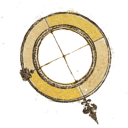
The ChronoCursor can be put anywhere on the map. It marks the position where the Chronoscope opens for shared ChronoLinks.
The browser address field is always up-to-date.
Click the ChronoCursor to open the Victoria menu
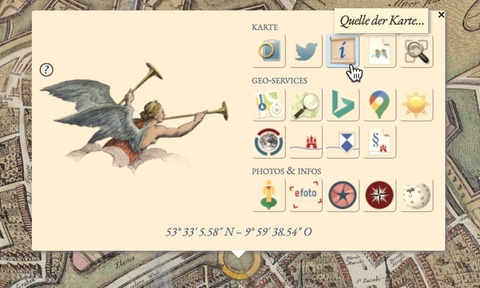
Victoria menu with ChronoApps
The menu offers more info about the map and several links to other geo services. The presented ChronoApps depend on on the current location, the zoom level and view options.
- Map






- Geo Services

















- Local Services















- Photos and More Info








Table of Maps
The table of maps is used to display a set of thumbnails and to select a high-resolution map.
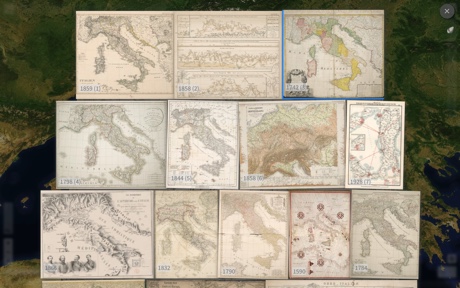
The Table of Maps at Chronoscope World
The Table of Maps is used in different situations:
 Display search results
Display search results Display an atlas or collection
Display an atlas or collection Display all city maps
Display all city maps Display recently visited maps
Display recently visited maps
Some maps are taken from an IIIF book that can entireley be opened as a table of maps.
 Display all pages of an IIIF book
Display all pages of an IIIF book
Click a thumbnail to open the map or page.
Close the table of maps with the x button in the top right corner or by pressing key X or ESC
You can navigate the table of maps with the keyboards. Use Space or ShiftSpace to scroll down or up. Use the arrow keys to move the selection. Return opens the selected map. X or ESC close the table of maps with out opening a new map. (Caveat: The Chronoscope needs the window focus to properly respond to the keyboad. Click anywhere into the Chronoscope above to try the keyboard navigation now.)
Some table of maps can be sorted by time or title. Some table of maps offer a dice to quickly present a fresh set of maps:
 Sort maps by year: J Use JJ for ascending order
Sort maps by year: J Use JJ for ascending order Sort maps by title
Sort maps by title Open all maps together: Shift A
Open all maps together: Shift A Randomize a fresh set of maps: R
Randomize a fresh set of maps: R
Map Outlines and Filters
![]() …activates a mode with outlines for all maps. Maps can be filtered by several criteria.
…activates a mode with outlines for all maps. Maps can be filtered by several criteria.
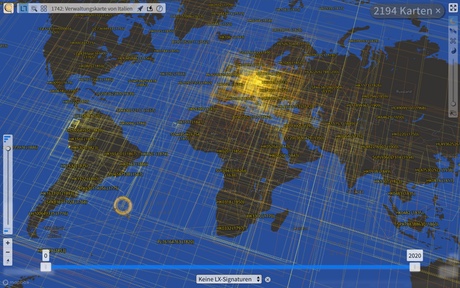
Map outlines and filter controls
Enable Outlines and Filter now
Each outline has a little label on top. It indicates the library and the year of the map. Hover the label to open a preview panel. Click the preview to open the map.
At the Outline & Filter mode you can set the time frame and scale range for the maps. Thick clusters of overlapping outlines become clear and show just the maps that are of interest for your research topic. The limits and filter settings will also be used for searching maps.
 All scales
All scales- Filter scales from continantal to country to urban to archtecture blue prints
 Fit scales to zoom level
Fit scales to zoom level Filter maps by text in title and description
Filter maps by text in title and description Limit time frame to plus/minus 10 years relative to selected map
Limit time frame to plus/minus 10 years relative to selected map
The signature filter limits the maps to single libraries or archives. The current map provides a default value; for instance HL is the signature for maps provided by Harvard Libray.
 Reset all filters
Reset all filters
![]() The Dark mode provides the best contrast between map outlines and the background map.
The Dark mode provides the best contrast between map outlines and the background map.
Multi Map Management
The standard bahaviour of Chronoscope World is to display one map only. That means that a previous map will be removed as soon as a new map is opened. Some maps are distributed among several sheets. Therefore it makes sense to display all sheets at once.
Example: Aletsch-Gletscher
![]() Open all map segments together
Open all map segments together
Each map can be activated with a click.
Here is another example with even more overlaping sheets. Let’s jump to Bretagne
Now, please open all map segmants.
Use Alt-Click to send a map to the back.
The keys < und > activate one map after the other.
Double press HH to zoom out to view all maps.
Multi-segment maps are removed if another map will be opened.
You can prevent the automatic removal of maps with a pin. This enables the option to compare any set of maps with each other.
![]() A pinned map will not be removed automatically.
A pinned map will not be removed automatically.
Use Shift P to pin all visible maps. You can also press PP
Use Alt P to remove all pins.
An active map can be removed with key DEL u
Want more?
Let me know which areas should be covered in further details. Possible chapters are:
- Import coordinates from other map services, wikipedia and
- Export ChronoLinks and ChronoLink API
- Working with IIIF books and Browsing IIIF libraries
- Filter Maps
- Info Spots
More Info
Chronoscope World is the core module of the Chrono Research Lab.
You can support Chronoscope Hamburg and Chronoscope World by sharing ChronoLinks relentlesly. Historical insights have been shared on twitter at chronohh. But meanwhile the band plays on on Mastodon at Chrono Matthias
The Chrono Research Lab is an independant and free time-traveling service by Matthias Müller-Prove. However, some expenses are not really covered. Luckily, the human society has invented real money to to by me a virtual coffee:
Social Channels
But now: Please fasten your seat belts. Let’s travel through space and time with Chronoscope World: